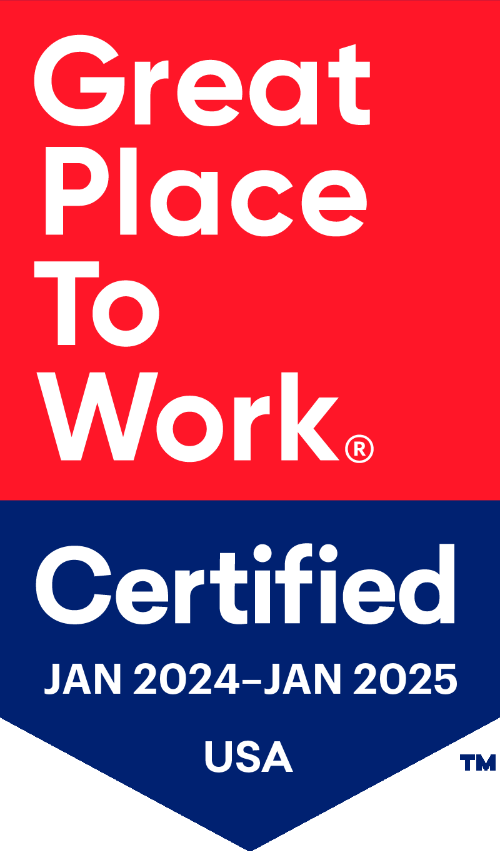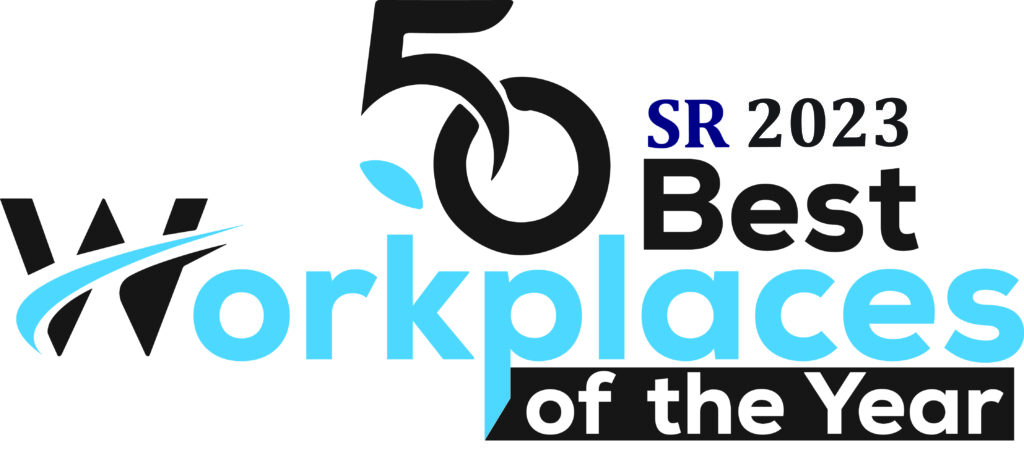Payment Device Activation
Welcome to Wellfit’s payment device activation page. Below is some information to get you started using your Ingenico EX8000 device.
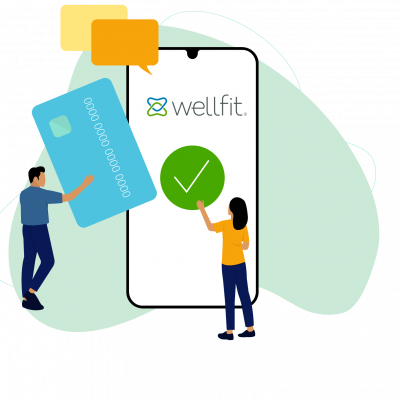
Agreed Terms of Use
- This device should only be used in accordance with the agreed upon terms in the Sub-Merchant Payment Services Agreement and the agreement with Wellfit covering the purchase of credit card services.
- This device is only intended for use as a credit card payment processing tool. No other uses are permitted.
- The device’s camera is not to be used for pictures of any documents, IDs, credit cards, or any other identifying information of or for a consumer or employee.
- The device’s video function is not to be used to capture footage of any documents, IDs, credit cards, or any other identifying information of or for a consumer or employee.
- Do not connect this device to any other wifi signals other than those specific to your office.
- Do not install additional apps on this device, other than those already installed.
- This device is only intended and approved for use within your office. Do not remove this device from this specific office location.
- This device is only intended for payment transactions related to the services approved for your office.
Please review the following resources provided to facilitate managing disputes/chargebacks and best practices for mitigating fraud.
DO NOT throw out any packaging contents. You’ll be using your packaging to ship back your old device.
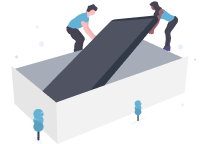
Receipt of contents, unpacking & powering up for installation
- Unpack contents of your recently received box.
- Take out the QR Code card and set next to shipping box. Take out the return label and set aside for later use.
- Take the Ingenico EX 8000 device out of the box and review the contents.
- Connect the charging cable to the device and plug your device into an outlet. The light on the upper right of the screen will be red when charging and turn to green when fully charged.
- While that’s charging, scan the QR code card or go to wellfit.com/activate to access the product information and processes. Read through the Agreed Terms of Use.
- You can review the video tutorial for step-by-step instructions, or contact support at 1-855-493-5534 x4 to schedule a guided installation with a customer service representative.
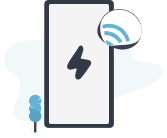
Device installation
-
Now that the device is charged with a green light showing and you've read all the materials on the activation website,
press the ON button to turn on your new device.
- First thing to do is sync to your office wifi.
- Find the wifi name
- Add in your wifi password
- Connect and confirm connection
- First thing to do is sync to your office wifi.
- Next, you'll want enter a new password from the default password.
- Don't forget to save your password somewhere safe.
-
There are 3 ways to accept a credit card:
- Tap it
- Slide at the top
- Insert chip at the bottom
- For any questions, contact support at 855-493-5534 x4
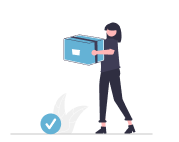
Returning the old device
- You have 30 days from your installation date to return the old device before charges will be assessed.
- To return the old device, place the old device in the shipping box, seal it for shipment, affix the enclosed shipping label on it and arrange for shipment for return to the distributor. Keep all other contents shipped in the original box.
- For any questions or a misplaced return shipping label, contact support at 1-855-493-5534 x4
Have a question or need assistance?
We’re here to help! Let us know how we can support you.
1(855) 493-5534 x4